Configuring a Shared Network Folder for Job Creation in MultiPress
Welcome to the FAQ guide on configuring a shared network folder for job creation in MultiPress. This feature is available if you have the folder structure module active in your MultiPress account. The shared network folder plays a crucial role in streamlining the process of creating and managing jobs within MultiPress, allowing for automatic generation of job folders on the network location. This functionality enhances file management and facilitates collaboration among team members. To ensure a seamless configuration process, it is recommended to reach out to your organization's IT department or designated IT personnel responsible for network infrastructure. They possess the necessary expertise to configure the shared network folder according to your specific requirements. This FAQ article will provide you with essential information about the configuration process, requirements, path options, and troubleshooting steps. Let's dive in!
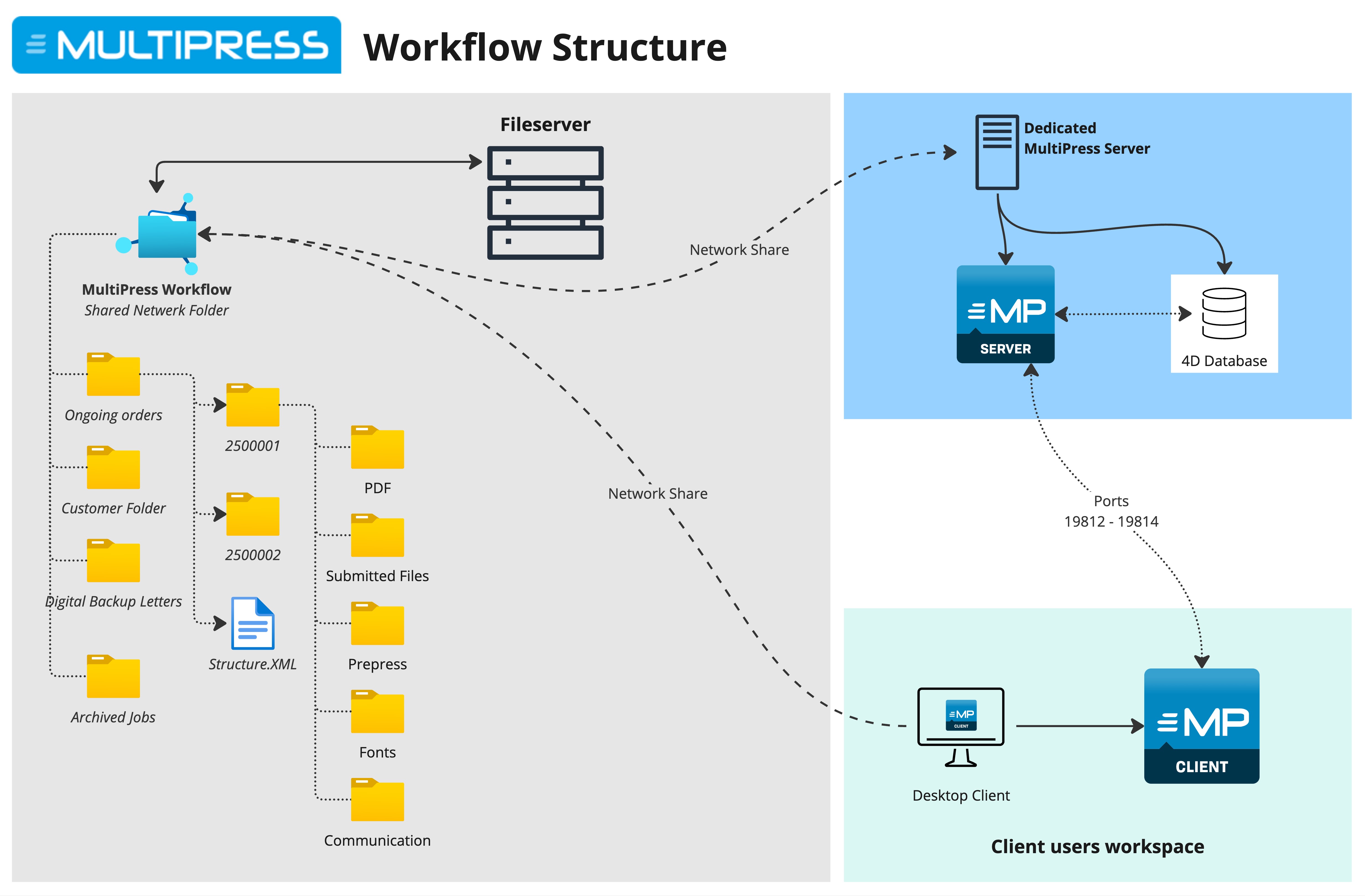
Q: Why do I need to configure a shared network folder?
A: Configuring a shared network folder is essential for seamless job creation and collaboration in MultiPress. It allows the system to automatically generate job folders on the network path whenever a new job is created, ensuring efficient file management and team collaboration.
Q: Who should I contact to configure the shared network folder?
A: To set up and configure the shared network folder, please reach out to your organization's IT department or the designated IT personnel responsible for network infrastructure. They possess the necessary knowledge and expertise to configure the folder according to your specific requirements.
Q: What are the requirements for the shared network folder?
A: The shared network folder should meet the following requirements:
- Sufficient write permissions: Ensure that the appropriate write permissions are granted to the folder, allowing MultiPress to create and modify job folders automatically.
- Uniform access for all users: If you choose to use drive letter paths on Windows, it is important to ensure that the drive letters are the same for every user. This consistency guarantees that all users can access the shared folder without any issues.
Q: Can I use both Mac and Windows paths for the shared network folder?
A: Yes, MultiPress supports the use of both UNC paths (for Mac and Windows) and drive letter paths (for Windows). You have the flexibility to define the appropriate path format based on your requirements. MultiPress provides separate fields to specify the necessary paths for different operating systems.
Q: What are the three paths that need to be defined for the shared network folder?
A: The shared network folder requires the definition of three paths:
- Job Data Path: This path specifies the location where job-related data and files will be stored. It is the primary folder where MultiPress creates job folders for each new job.
- Temporary Folder Path: MultiPress utilizes a temporary folder to store temporary files during various processes. You need to define the path where the temporary folder will reside.
- Archive Folder Path: The archive folder path determines the location where completed or archived jobs will be stored for future reference. It is important to define this path for proper organization and long-term storage.
Q: How can I configure the shared network folder for Windows and Mac users?
A: Here are the general steps to configure the shared network folder for Windows and Mac users:
- Contact your IT department or IT personnel responsible for network infrastructure.
- Provide them with the necessary details, including the desired network paths for job data, temporary folder, and archive folder.
- They will set up the shared network folder, ensuring it has the appropriate write permissions and accessible paths for both Windows and Mac users.
- Once configured, you can start creating jobs in MultiPress, and the system will automatically generate corresponding job folders in the shared network folder.
Q: What should I do if I encounter issues accessing or creating job folders in the shared network folder?
A: If you encounter any difficulties accessing or creating job folders in the shared network folder, please contact your IT department or IT personnel responsible for network infrastructure. They will be able to investigate and address any potential configuration or permission issues that may be causing the problem.
If you have any further questions or require additional assistance, please don't hesitate to reach out to your organization's IT support team.
Related Articles
Key Information for New Customers
Welcome to our landing page tailored for new customers. Here, you'll find a wealth of information that is particularly useful in the beginning stages of your journey with us. We've curated technical details to share with your IT department, as well ...Basic MultiPress Network Architecture
General MultiPress is built based on the 4D structure and 4D language. More info on 4D can be found at www.4d.com Both the server application and clients make frequent use of the appdata and roaming folders on windows. On mac these are the in the ...Working Remotely with MultiPress
Note: This article provides advice based on experiences and feedback from other clients. Dataline does not offer these services and recommends having the setup performed by the company's relevant IT partner. In today's rapidly changing world, ...MultiPress Peppol
Electronic invoicing, also known as e-invoicing, is rapidly gaining traction across Europe. The European Union has announced through the VIDA directive (VAT in the Digital Age) that e-invoicing will soon become mandatory for all member states. For ...Guidelines for Creating Custom MultiPress Reports
Welcome to the guidelines for generating customized reports using MultiPress. This resource offers a step-by-step approach to creating tailored reports that align with your specific business needs. Requirements for Generating a Report To generate a ...